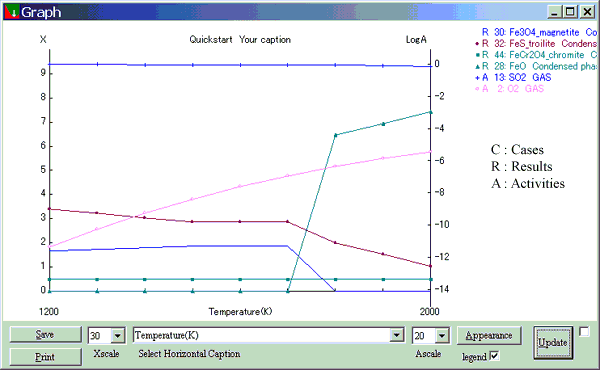
You can chart any of input conditions (Case number, Temperature Pressure/Volume, initial mole of each compound) and output results (mole or activity of each compound) by Graph menu, and print the chart to printer. See Quick Start for how to select the compound and draw the line.
| Fig.6 : Graph |
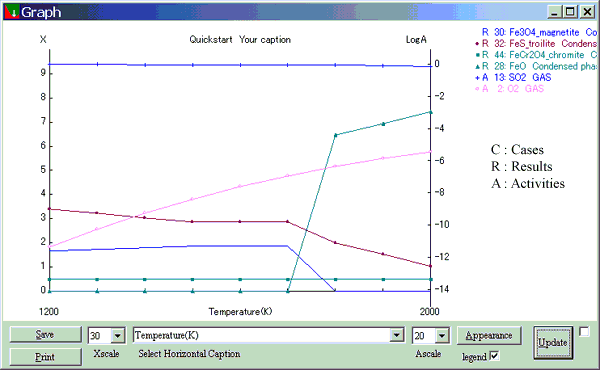 |
******
Important Caution
******
*** *** *** *** *** *** *** *** *** ***
In the graph, left side vertical scale is linear scale for mol values of Cases and Results, right side vertical scale
is log scale for activity values of Activities. You can read either value by cursor indicator which appears if you
check the checkbox located right below of Graphform. There are two combo boxes called Xscale and Ascale to
adjust scale for them. In Xscale, you can specify the number of pixels used to display 1 mol in height. Similarly
in Ascale, the number of pixels used to display 1 (logA) can be specified.
The chart is drawn by metafile, saved as *.wmf file and print as metafile.
You can customize the appearance of the graph by 'Appearance' button which shows Appearance form (Fig 7).
| Fig.7 : Appearance form |
 |
| Title | The contents of this edit box will follow the project name in top center of the graph. |
| Line Width for Axis | These 5 parameters can be set for display and for printers independently. Since printers have much more dots than display, these independent tunings are practical. |
| Line Width for Data | |
| Point Size | |
|
Font Size (approximate font height in dots ) |
|
| Tick Length | |
| Scale Factor for Save File | Windows Metafile(*.wmf) itself is scalable in nature. It has, however, the properties of height/width as boundary rectangle. This factor will control the size of it. If you select '2' , then the height property of the Metafile is twice as the height of displayed image (dots). |