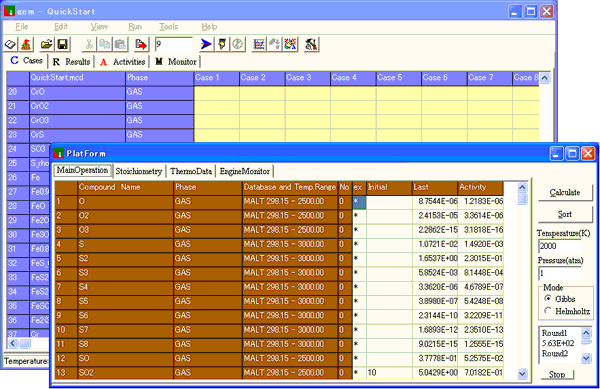
Platform is showed by Menu : View > Platform.
Platform performs one-equilibrium point calculation, and show detailed informaton of the calculation.
Platform is automatically utilized by Main Sheets operation:
Run
and
Run 1 Case.
Besides, Platform itself can be used as a calculation unit with user interface which has capability to handle detailed
attributes of the data, that is, the available range of temperature for the data of the compound.
By Main Sheets operation, extrapolated thermodynamic data will be used when specified temperature
exceeds the available range of data for all compounds.
By Platform operation, you can choose whether
to include the compound in the calculation system using extrapolated data, or reject the compound
out of consideration when the temperature exceeds the range.
The right side of Platform has a collection of buttons, edit boxes, radio buttons so that you can set calculation conditions and calculate one case and finally display sorted output by Platform itself. For text box and stop button located right-bottom, see Engine Monitor Sheet.
There are 4 sheets in Platform.
Main Operation Sheet
Stoichiometry Sheet
ThermoData Sheet
Engine Monitor Sheet
| Fig.5A : Platform / Main Operation Sheet |
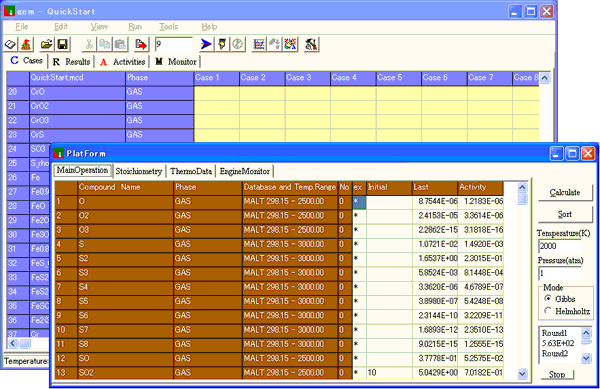 |
Main Operation Sheet
'Initial' column corresponds to Cases, 'Last' column to Results, and 'Activity' to Activities.
So input mol values in Initial, calculation output will be in Last and Activity column.
You can choose whether to use extrapolated thermodynamic data or reject the compounds
out of consideration when specified temperature exceeds available temperature range of the
compound (the temperature ranges are shown in the column having title 'Database and Temp.Range',
unit is always K).
The column having title 'ex' provides the place for the choice.
Place '*' in the cell, then the compound will always be taken into account with extrapolated data if needed.
Place '' (delete the cell content), then the compound will be out of consideration when specified temperature
exceeds the range.
If you want to change all the cells in 'ex' column , click the title cell. the click switches all the cells on/off.
You can tell whether the data is in the available temperature range or not by looking for the Phase Number
which is in the column having title 'No'. If it is 0, then the data is in the range, in other words, the data
of stable phase for that temperature are taken. If the number n is greater than 0, then the temperature
exceeds the available range of data, and the data of the n-th phase will be extrapolated to the temperature
if you want to take the compound into account.
See also Sorted Output
Stoichiometry Sheet
The elements and stoichiometry coefficients for all compounds are shown.
ThermoData Sheet
Thermodynamic data of the compounds in specified temperature are shown. Note that they are different
from direct readings from MALT display. This is justified by the fact that in thermodynamic calculation,
the base level of the system can be arbitrarily taken (see documents of MALT for details).
Engine Monitor Sheet
Engine Monitor Sheet shows details for 1 equilibrium calculation.
| Fig.5B : Platform / Engine Monitor Sheet |
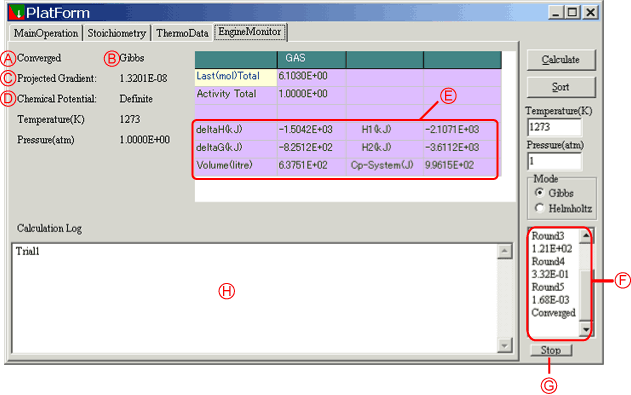 |
| A | Status of convergence |
| B | Calculation Mode (Gibbs or Helmholtz) |
| C | Projected G |
| D | Chemical Potential |
| E |
The thermodynamic values for the system are shown.
|
| F | This text box shows the progress of the calculation for convergence. Round number indicates inner calculation rounds made. If this numer exceeds Number for Too Many Rounds (Default is 100), calculation will be terminated automatically. The value below the Round number is an index for convergence. If this value goes close to 1E-4, the calculation reaches the convergence well. |
| G | Stop button Clicking this button has the same effect as Stop Engine |
| H | Calculation Log Information or messages from calculation module are accumulated in this Log. Some of error messages are also logged here without interrupting consecutive calculations for Cases. If partial pressure setting exists as calculation condition, following message will be shown: Partial Pressure of (Compound Name) is fixed at xxxx (atm). If this setting could not be achieved, then the message will be *Failed : Partial Pressure of (Compound Name) is fixed at xxxx (atm). When the result shows zero amount of solvent H2O in aqueous system, the message is Error: Because of zero amount of Solvent, numerical results are not valid If solutes concentrations in aqueous solution are too high, the message is Warning: Solute concentrations in Aqueous Solution are too high. If Molality setting exists as calculation condition, following message will be shown: Molality of (Aqueous species name) is fixed at xxxx (mol/kg) If this setting could not be achieved, then the message will be Failed : Molality of (Aqueous species name) is fixed at xxxx (mol/kg) Even if activity values conform to the settings, there is a possibility of invalid calculation with zero amount of solvent H2O, then "Solvent was missing" follows the Failed message. For other messages, see error messages. |